What you'll need
Difficulty
Introduction to quick settings in Android Nougat
Quick settings are an incredibly useful feature in Android which allows you to easily get access to the most frequently accessed settings without having to go into the settings app, it makes simple tasks like turning on your phone’s flashlight or connecting to a WiFi network incredibly easy to do.
These steps vary depending on the version of Android you have on your device, be sure to check the bottom of this article for alternative versions to try for your device.

Accessing quick settings
- Accessing quick settings is similar to accessing your notifications, in fact, quick settings are in the same place. To access them swipe down from the top of the screen with a single finger.
- You should be able to see your notifications, and at the very top of the screen there should be some quick options that you can enable or disable with a single tap.

- You can expand the quick settings to see more options by swiping down again from the top of the screen with a single finger.

- To hide the menu again simply swipe it up from the bottom of the screen.
Connecting to WiFi via quick settings
- As previously mentioned, connecting to WiFi is super easy from quick settings. From the quick settings menu tap on WiFi. You should see a screen like this:
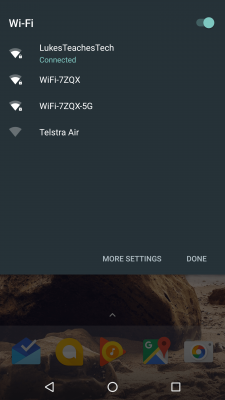
- From here you can turn WiFi off, change networks, and access the WiFi settings screen.
- To connect to another network simply tap on the network name, if a password is required you’ll be taken straight into WiFi settings where you can type it in and connect to the network.
Handy Tip
To quickly access the quick settings menu, drag down from the top of the screen with two fingers instead of one, this will take you straight into the expanded quick settings menu.
Alternative Versions
Android Marshmallow (6.x)
Accessing quick settings in Android Marshmallow
- Accessing quick settings is similar to accessing your notifications, in fact, quick settings are in the same place. To access them swipe down from the top of the screen with a single finger.
- You should be able to see your notifications, and at the very top of the screen there should be a dark grey bar with the time, date and some status indicators.

- You can expand the grey bar down to reveal the quick settings menu by swiping down again from the top of the screen with a single finger.

- To hide the menu again simply swipe it up from the bottom of the screen.
Connecting to WiFi via quick settings on Android Marshmallow
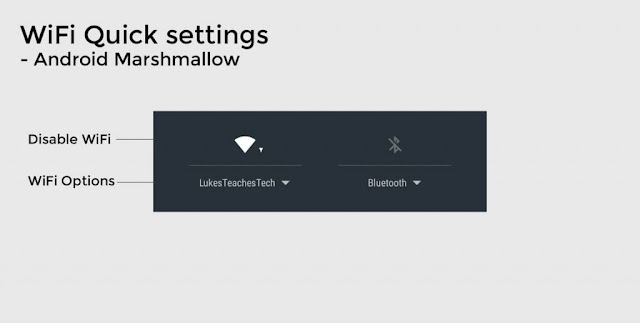
One of the major differences in Android Marshmallow is that tapping on the WiFi icon actually turns the WiFi of, on an Android Marshmallow device tap above the line to turn off WiFi and tap below the line to see WiFi options.
- Connecting to WiFi is super easy from quick settings. From the quick settings menu tap on the text below the WiFi icon. You should see a screen like this:

- From here you can turn WiFi off, change networks, and access the WiFi settings screen.
- To connect to another network simply tap on the network name, if a password is required you’ll be taken straight into WiFi settings where you can type it in and connect to the network.
Attributions
Was this helpful?


Comments
Post a Comment