What you'll need
Difficulty
Discover how to turn off your Android smartphone and the difference between locked and powered off
Most Android devices have a very similar button configuration but each manufacturer can vary how they design their devices. Pictured below is a typical button configuration on an Android smartphone, on the side of the device there are three buttons, the top button is shorter than the other two and has a different texture, this is the power/lock button.
The next set of buttons are connected together and looks like one button but it’s actually two, these are the volume buttons, if you press it at the top the volume will get louder and if you press it at the bottom the volume will get quieter. This button is commonly referred to as a volume rocker.
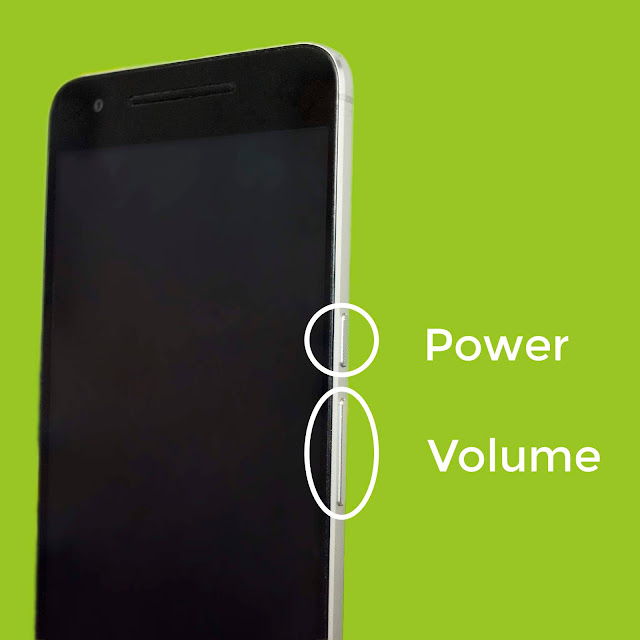
If you have a look around your device you will most likely find these buttons although they may be in different locations than as pictured above, the power button might be on the top of the device instead of the side .etc, but the size of the buttons will usually stay consistent with the power button being narrow and the volume rocker being very wide.
How to turn on your Android device
To turn on your Android device find and hold down the power button on your device, you can release the button once you see the Android, Google, or any other brand’s logo. If you see a battery logo you may need to keep holding down the power button, if your device still won’t start, ensure your device is charged.
How to lock your Android device
Locking your device is different from turning it off, locking your device turns off the screen and requires you to enter a password, pin, or any other security method you may have setup on your device. In the locked state your device may also enable built-in battery saving modes to save power while it’s not in use. Locking your device is convenient, you don’t have to wait for your device to turn on, you just press the power button and your device it ready to use.
Locking and unlocking your Android device is simple and only requires giving the power button a short press, you don’t need to hold the button down like you do to power it off, just a short press will lock or unlock the device.
How to charge your Android device
Android devices come with a range of different ports and connectors, they will often come with a cable that connects to the phone, with the opposite end being a USB connection, your device will often come with a power adaptor with a USB port and this is where you can connect your phone to charge it. To learn more about the different types of connectors and how they work have a read of my other guide Understanding Smartphone cables and connectors.
How to power off your Android device
The way smartphones and tablets are designed these days you no longer have to constantly turn your device on and off, but sometimes turning your device off is necessary if things aren’t working properly or your device becomes slow. Similarly to turning your device on, to turn it off you just hold down the power button. Your device may then come up with a box as pictured below, you can then tap “Power Off” or “Restart”
These steps will vary by device and some options such as “Restart” may not be available on your device, but you can always turn the device off and on following these steps.

Attributions
Was this helpful?


Comments
Post a Comment