Since January 2022 Outlook has had issues syncing new emails for shared mailboxes for some users, the affect of this issue appears random and occurs across different versions of Outlook.
Upon following up with Microsoft initial solutions involved making changes to Exchange Cache Mode options in Outlook but setting users Outlook to network mode cause slow performance with some users Outlook clients crashing.
Microsoft have an official incident logged under EX316072 - A small percentage of users' shared mailboxes aren't automatically refreshing new email in the Outlook desktop client however progress has since come to a halt with the current status as "Investigation suspended".
The following solutions may help with this issue:
Manually update Outlook folders
This option is not ideal as users must manually click Update folder to load any new emails and they do not populate automatically.
- Instruct users to manually select a folder and click "Update folder" of press CTRL+M or SHIFT+F9 keyboard shortcuts.
- Changes to a mailbox structure such as adding new folders will not be reflected unless you delete the profile and re-add to profile.
Outlook profile rebuild
Microsoft advised this as a possible solution however I have had very little success with this method
- In Outlook, click File > Account Settings > Account Settings
- Select the email account and click remove
- Click New, and add the user's account back to Outlook
- If your users shared mailboxes are not mapped automatically you may have to add them back manually in Account Settings > Account Settings > More Settings > Advanced > Mailboxes
Use Outlook in online mode
This is a solution that does indeed work but may result in slow performance in Outlook, and possibly cause the Outlook client to crash.
- In Outlook, click File > Account Settings > Account Settings
- Select the email account and click the "Change" button.
- Click the "More Settings" option at the bottom of the dialog.
- Click on the "Advanced" tab
- In the "Cached exchange mode settings" group, uncheck "Download shared folders"
- Click OK > Next > Done and restart the Outlook client
- Open your mailbox then click on the “Send/Receive” tab, then click download preferences and select “Headers only” this will help with the speed of Outlook while in online mode.

Official fix for shared mailboxes not syncing in Outlook
Shared mailboxes stop updating automatically. The shared mailbox status in the bottom bar in Outlook Desktop will show “Updating this folder”.
Root cause: Data corruption in a subset of Outlook user profile databases that facilitates mailbox syncs is leading to impact.
Manually delete the corrupted registry key
- Backup your registry before attempting these steps
- Navigate to Computer\HKEY_CURRENT_USER\Software\Microsoft\Office\16.0\Outlook\Profiles
- Search the registry location for the key 0102663e
- Delete any occurrences of this key in this location
Delete the corrupt registry key automatically
#-----------------------------------------------------------# Fix for Shared Mailboxes Not Syncing Outlook## This script deletes any instance of the reg key "0102663e"# as advised by MS Support, this key can become corrupted,# leading to emails not syncing for shared mailboxes.## MS bug log:# https://admin.microsoft.com/#/servicehealth/history/:/alerts/EX316072# https://support.microsoft.com/en-us/office/shared-mailbox-is-not-automatically-refreshing-for-new-email-in-outlook-94b97f45-c57c-45f3-9716-f3f6bec47c73# Use this script at your own risk, I will not be responsible for any issues by your use of this and am providing this script to help the community.# Script written by Luke Gackle 9/3/2022#-----------------------------------------------------------$OutlookProfilePath = "HKCU:\SOFTWARE\Microsoft\Office\16.0\Outlook\Profiles\Outlook\"cd $OutlookProfilePath$searchText = "0102663e"Get-ChildItem . –rec –ea SilentlyContinue | foreach {if((get-itemproperty -Path $_.PsPath) -match $searchText){$key = $_.PsPath$keyinstance = (Get-ItemProperty -Path $key -Name $searchText)Write-Host $keyinstance.PSPathWrite-Host "Deleting key..."Remove-ItemProperty -Path $key -Name $searchTextWrite-Host "Key deleted." -ForegroundColor Green}}Read-Host -Prompt "Press any key to exit..."
Was this helpful?


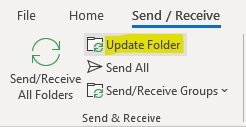


Comments
Post a Comment