exe files and other executables need to be packaged first and cannot be directly deployed through InTune, Microsoft provides a Content Prep Tool for these types of applications.
Packaging the EXE file with the Win32 Content Prep Tool
Description
- Download the Win32 Content Prep Tool GitHub - microsoft/Microsoft-Win32-Content-Prep-Tool: A tool to wrap Win32 App and then it can be uploaded to Intune
- Open a command prompt as admin and cd to the location of the tool.
- Create a source folder and an output folder somewhere, and place the .exe into the source folder.
- Use the following command as an example of the usage of the tool, you need to specify the following
- Source folder path
- Exe file name
- Output folder path
- The process will package the exe and a new file should appear in the output folder with an .INTUNEWIN file extension
Example command:
IntuneWinAppUtil.exe -c "C:\Users\gackluke\Downloads\Microsoft-Win32-Content-Prep-Tool-1.8.4\source" -s "remotehelpinstaller_cc07c209876aa0f6db2a5bf162440acd49f428dc.exe" -o "C:\Users\gackluke\Downloads\Microsoft-Win32-Content-Prep-Tool-1.8.4\output"
Deploying the packaged intunewin application
You can then deploy the .intunewin file to Intune as a win32 app, you will need to provide the install and uninstall commands which will be similar to below (dependant on the app)
- In InTune create a new Win32 app and upload the exported .intunewin file
- Set the instal and uninstall commands similar to below:
Install command: remotehelpinstaller.exe /quiet acceptTerms=1
Uninstall command: remotehelpinstaller.exe /uninstall /quiet acceptTerms=1 - You will then also need to configure a detection rule so the intune agent knows whether the app installed successfully, you can use a file detection rule to locate a file the app installs.
Was this helpful?

.png)
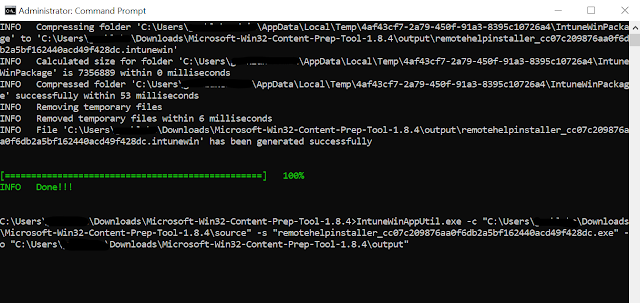

Comments
Post a Comment